Edit Receipts and Payments from the Receipt & Payments page, click the Receipt Header or corresponding Receipt Lines to open up the Enter/Edit Receipts page
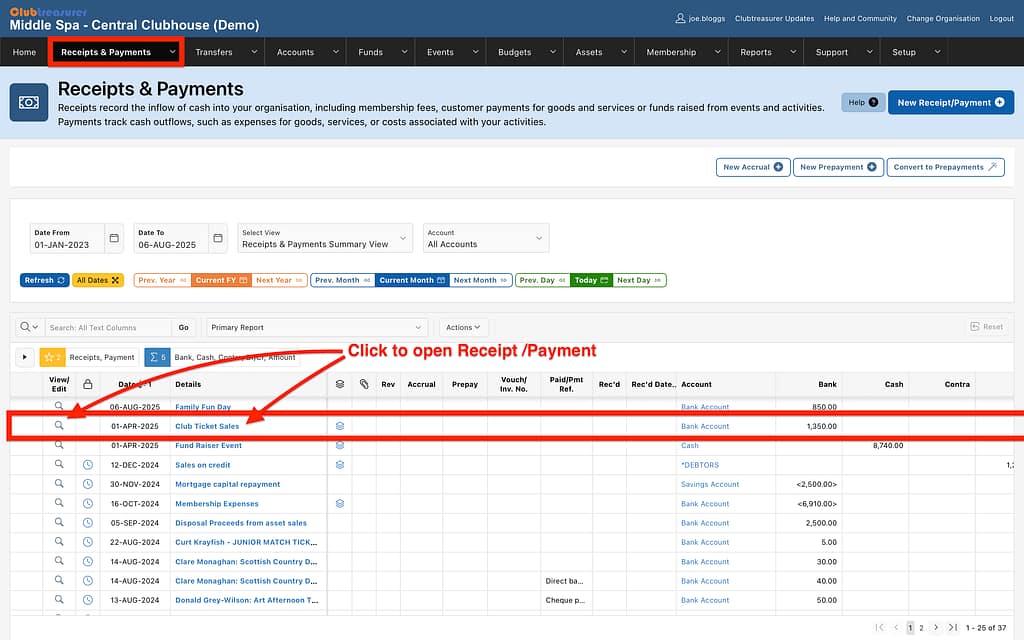
1. Edit Receipt/Payment Header

- To Edit the Receipt/Payment Header make your changes in the Header region and click “Save Changes” button.
- 👉 Tip: By default, you can only change the Header on the original Receipt/Payment transaction. (This can be changed to all lines in Setup > My Details > My Preferences)
2. Edit a Transaction Line
- To Edit a Transaction Line, click the appropriate Edit icon in the Batch Transaction Lines region.

- This will populate the Add/Edit Transaction Line region

- When editing a Transaction Line the following options are available:
- Save Changes: Edit the Transaction Line.
- Add New Line: Add a new Transaction Line.
- Remove Line: Remove the Transaction Line.
- Note that you cannot remove the original Transaction Line – identified with the icon – (you must Delete the entire receipt – see above).
- Copy Line: Copy/Duplicate the Transaction Line within this Batch.
- Detach Line: Detach the Transaction Line from this Batch and convert it into a separate Receipt/Payment Batch.
3. Editing Reconciled Receipts/Payments
- Reconciled Receipts/Payments are “rec-locked” and only limited editing is allowed. Reconciled transactions have been checked and agreed with your physical bank statements and the rec-lock prevents you from making changes which would materially alter this check and balance.
- When rec-locked you cannot edit:
- Date
- Account,
- Cost Code
- Amount

👉 Tip: If you need to edit a reconciled transaction you must temporary un-reconcile a transaction in the Accounts > Bank Reconciliation page
3. Editing Transferred Receipts/Payments
- Receipts which have been included in Reconciled Transfers are also locked and cannot be edited. These Receipts are identified by the locked “Padlock” icon in the Receipt Header region and the “View Transfer” link.

- Receipts which have been included in Unreconciled Transfers can be partially edited. These receipts are identified with the green unlocked “Padlock” icon. You can edit, add and delete Receipt Lines as normal, and any changes made will automatically be updated in the corresponding Transfer transaction.
- Note that Transferred Receipt Headers are locked and cannot be updated.
- You can click the “View Transfer” link to navigate to the Transfer transaction that contains this receipt.

4. Editing Age-Locked Receipt/Payment Batches
- Receipt/Payment Batches are ‘Age-Locked’ if they belong to a prior-financial year. This is controlled by the Financial Year-End setting in Setup > Organisation.
- Age-Locked Receipt/Payments cannot the editing or deleted. This is to prevent you accidently changing transactions once your previous accounting years have been reported and closed.
- Please note that it is possible to correct a prior-year transaction by temporarily moving your Financial Year-End date back to an earlier year. You should do this with caution as this may change your prior-year accounts.
